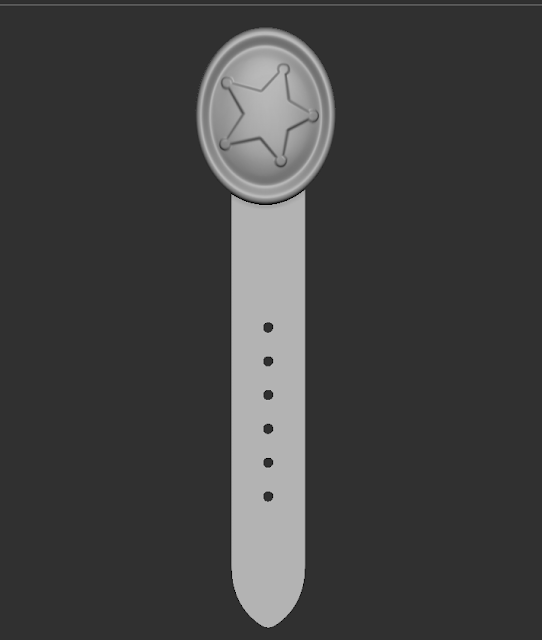VSD Project
This last month I took Visual Development course at Full Sail University. During the past four week we studied linear light and render workflow. Over the course of the class we worked on UV layout, texture painting, lighting with Mental Ray area lights connected to blackbodies, and the new MILA Material.
Week One: Lighting and UV's
Matching reference images object position and lighting. For this I created and image plane of the reference in Maya so that I could better match the position of each object. The lighting was pretty sight forward mostly just switching between the last render and the reference image. We also had to create UV's for the scraper.
Week Two: Texture Painting
We began the week laying out UV's for the pulley. The UV layout for the pulley looked like it might be a pain in the butt, but it really took no time at all. We then switched to texture painting. We painted textures for the Pulley and Scraper. For the Scraper I used the photos references given but for the pulley I found my own images and created a similar texture to the reference.
Week Three: MILA Material
We three was the most informative to me, I have been working in Maya for a long time but had yet to learn the new MILA Materials in Mental Ray. I really like the MILA Material found it very easy to setup and extremely powerful, it's a much better solution than the older MIA_Material_X, The Material works with a layering system, which allows you to create each effect of your shader as a different layer.
Week Four: MILA Transmission and Render Layers
We four was very much like week three but we focused on creating materials that had Transmission. Transmission is when light passes through an object. We see these types of surfaces on Glass, Water, Diamonds ect. After everything was all setup the render layers for each light and passes to have the most control in post.